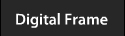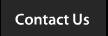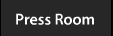|
 |
|
|
Copying Files
PC (Windows XP – Vista – 7)
1. Power on the digital picture frame
2. [Recommended But Not Required] Temporarily disable any anti-virus software to prevent driver installation issues
3. Connect the frame to the PC via the USB cable
a. [NOTE] If this is the first time you’ve connected your frame it may take up to a couple minutes for the USB driver to be installed
4. Open “My Computer” and you should see the frame show up as an external hard drive with the name “FRAMEWIZARD”
5. Select any files you wish to transfer to the frame (e.g., .mp3, .jpg, .avi, etc.) and select copy or CTRL-C
6. Navigate to the FRAMEWIZARD external hard drive and select paste or CTRL-V
7. After the files have finished copying select the option to safely remove hardware and remove the FRAMEWIZARD drive
8. Disconnect the USB cable from the PC
a. [NOTE] All the supported files that were transferred will show up in the respective categories on the frame (i.e., image files will
show up in “Photos”, music files will show up in “Music”, etc.)
Mac (Leopard to Snow Leopard)
1. Power on the digital picture frame
2. [Recommended But Not Required] Temporarily disable any anti-virus software to prevent driver installation issues
3. Connect the frame to the computer via the USB cable
a. [NOTE] If this is the first time you’ve connected your frame it may take up to a couple minutes for the USB driver to be installed
4. Open “Finder” and you should see the frame show up as an external hard drive with the name “FRAMEWIZARD”
5. Select any files you wish to transfer to the frame (e.g., .mp3, .jpg, .avi, etc.) and select copy or CMD-C
6. Navigate to the FRAMEWIZARD external hard drive and select paste or CMD-V
7. After the files have finished copying select the option to safely remove hardware and remove the FRAMEWIZARD drive
8. Disconnect the USB cable from the computer
a. [NOTE] All the supported files that were transferred will show up in the respective categories on the frame (i.e., image files will
show up in “Photos”, music files will show up in “Music”, etc.)
|
|
|